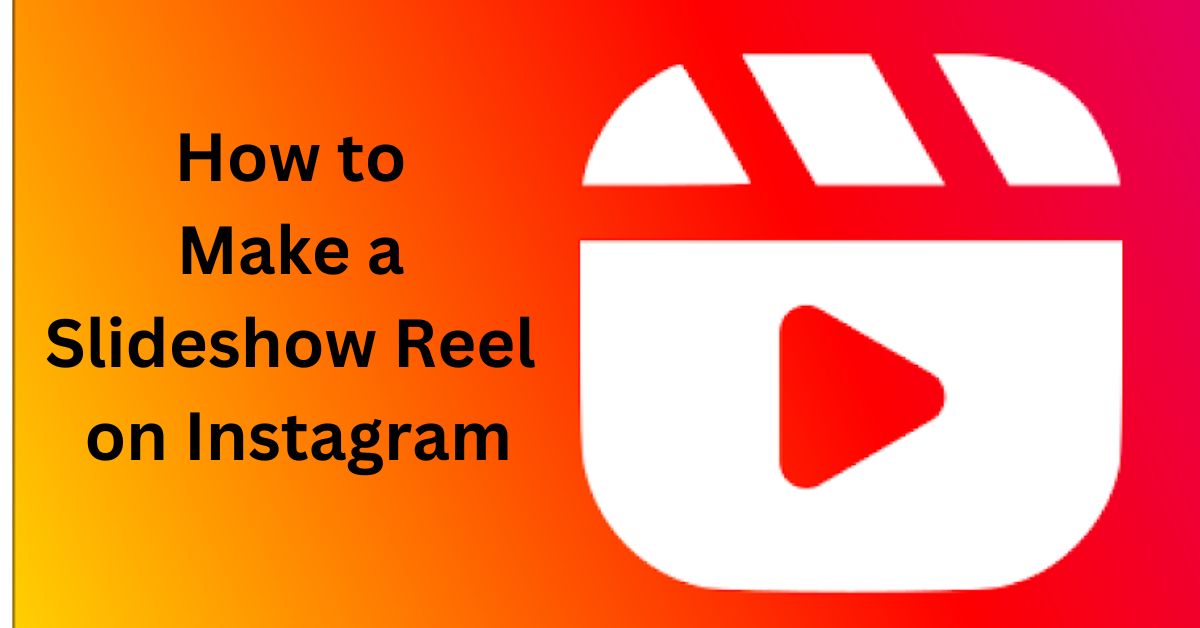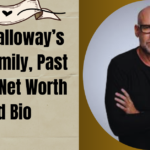A Slideshow Reel on Instagram is a creative way to share multiple photos or videos in one short video. It allows users to combine clips with music, transitions, and effects. This feature is perfect for storytelling, promoting ideas, or capturing memories.
Do you want to wow your followers with a slideshow reel? It’s easier than you think! With just a few steps, you can create a stunning reel that stands out on your profile.
Making a Slideshow Reel on Instagram is simple. Choose your photos or videos, pick a song, and add effects. Instagram’s tools help you add smooth transitions and catchy captions. Follow a step-by-step process to create something amazing!
The Best Platforms to Edit Your Videos for Instagram Slideshow Reels
Creating stunning Instagram Slideshow Reels is easy with the right video editing platforms. These tools help you add music, transitions, and effects to make your reels stand out. With user-friendly features, anyone can create eye-catching content.
- CapCut: A free and powerful app with effects, transitions, and advanced editing features.
- Instagram’s Built-In Video Editor: Simple and convenient, it allows you to edit directly within the app.
- InShot: Beginner-friendly, it lets you trim, add filters, and sync music seamlessly.
Using Instagram’s Built-in Editor to Create Slideshow Reels
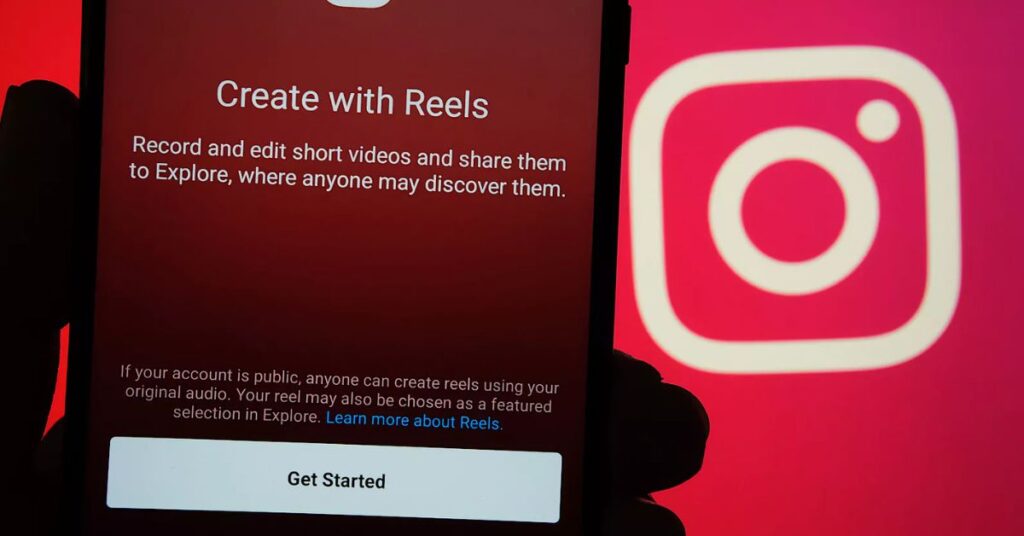
Creating slideshow reels on Instagram is easier than ever with its built-in editor. This tool combines photos, videos, and effects seamlessly to make eye-catching reels that grab attention.
Pros
- User-Friendly Interface: Simple and easy to navigate for beginners.
- Built-in Effects: Offers a variety of transitions, filters, and music options.
- No Extra Apps Needed: Saves space and effort by avoiding third-party tools.
- Real-Time Editing: Instantly see changes as you make edits.
- Boosts Engagement: Slideshow reels can attract more views and interactions.
Cons
- Limited Customization: Features are basic compared to advanced editing apps.
- Quality Compression: Final reels may lose some resolution.
- Time-Consuming: Editing can be slow for longer reels.
- App Glitches: Occasional bugs may disrupt the editing process.
- Music Restrictions: Limited to Instagram’s music library.
CapCut Video Editor: A Powerful Alternative for Instagram Reels
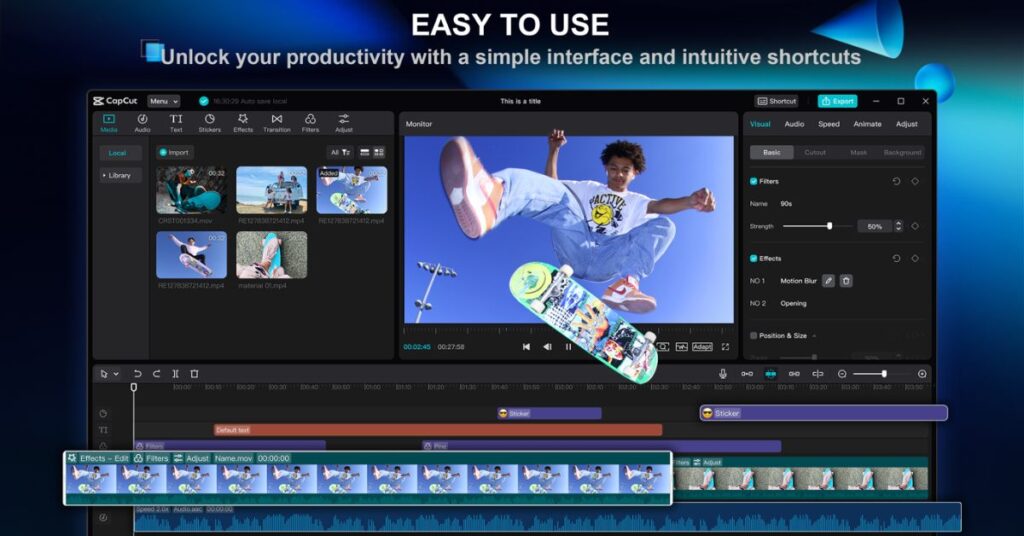
Thanks to its simple interface and creative tools, creating slideshow reels with CapCut is a breeze. Whether you’re a beginner or a pro, it’s perfect for making eye-catching reels in minutes.
Pros
- User-friendly interface makes editing smooth for beginners.
- Offers a variety of templates and effects to enhance creativity.
- Free to use, with many advanced features at no cost.
- Includes built-in music options for professional-looking reels.
- Allows exporting in high quality, perfect for social media.
Cons
- Requires internet access for some features and templates.
- May experience occasional lag during heavy edits.
- Limited customization of templates for advanced users.
- Ads can interrupt editing on the free version.
- Certain features are locked behind a subscription.
InShot Video Editor: A User-Friendly Option for Instagram Reels
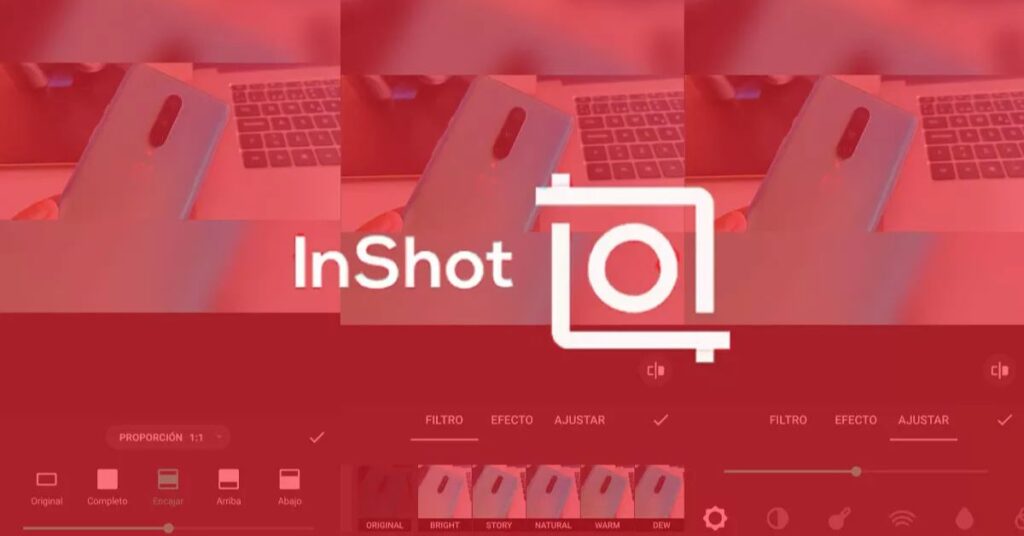
InShot is a powerful tool for creating eye-catching slideshow reels. With its easy-to-use interface and creative features, it’s perfect for transforming photos and videos into stunning visual stories.
Pros
- User-friendly design makes editing quick and simple.
- Offers multiple templates for creative slideshow styles.
- Includes a vast library of effects, filters, and music.
- Supports high-quality export options up to 4K resolution.
- Affordable pricing compared to other editing apps.
Cons
- Watermark on free version unless upgraded.
- Limited advanced editing tools for professional needs.
- Some features require additional in-app purchases.
- Mobile-focused app with limited desktop support.
- Large files may slow down or crash the app occasionally.
Step-by-Step: How to Build a Slideshow Reel with Instagram’s Editor
Creating an engaging slideshow reel on Instagram is a fantastic way to share multiple moments or tell a visual story. With Instagram’s built-in editor, you can easily combine photos, music, and effects to craft a stunning reel that grabs attention. Follow these simple steps to make your slideshow stand out!
Step 1: Open the Instagram App
- Launch the Instagram app on your device.
- Log in to your account if you’re not already signed in.
Step 2: Access the Reel Editor
- Tap the ‘+’ button at the bottom of the screen (on the home page).
- Select ‘Reel’ from the options.
Step 3: Upload Your Images
- Tap the gallery icon (bottom-left corner) to access your media.
- Choose the images you want for your slideshow.
- You can select multiple photos by holding down on one or tapping the multi-select option.
Step 4: Arrange Your Slides
- Drag and drop the selected images to rearrange them in your preferred order.
- Use Instagram’s crop and zoom feature to adjust how each image fits the frame.
Step 5: Adjust the Duration
- Tap on each image to set its duration.
- Instagram lets you choose how long each slide appears (e.g., 1-5 seconds).
- Ensure the timing fits the overall flow of your reel.
Step 6: Add Music
- Tap the music note icon at the top of the screen.
- Choose a song from Instagram’s library or upload your own sound (if available).
- Use the slider to select the part of the song you want to play.
Step 7: Include Effects and Transitions
- Tap the sparkle icon to explore Instagram’s effects.
- Apply filters or transitions to make your slideshow smoother and visually appealing.
Step 8: Add Text or Stickers
- Use the ‘Aa’ text tool to add captions, quotes, or descriptions to each slide.
- Browse the sticker library to include emojis, GIFs, or interactive elements like polls or tags.
Step 9: Preview Your Reel
- Tap the preview button to watch your slideshow reel from start to finish.
- Make any necessary edits to the timing, effects, or music.
Step 10: Post Your Reel
- Once satisfied, tap ‘Next.’
- Write a catchy caption and include relevant hashtags.
- Tag people or add a location if needed.
- Select ‘Share’ to publish your slideshow reel.
Bonus Tips
- Use high-quality images for the best results.
- Keep your reel within Instagram’s recommended 15-60 seconds for optimal engagement.
- Experiment with Instagram’s templates to simplify the process.
Now you can create and share an engaging slideshow reel with Instagram’s editor!
Your Creative Challenge: Make an Instagram Slideshow Reel Today!
It’s time to put your creative skills to the test! Think about the moments, ideas, or stories you want to share, and turn them into a captivating Instagram slideshow reel. Whether it’s a collection of your favorite travel photos, a series of delicious meals, or a behind-the-scenes look at your daily life, the possibilities are endless. Instagram’s easy-to-use tools will help you transform your vision into a dynamic visual experience that engages your audience.
So why wait? Dive in and start crafting your slideshow today! Experiment with different images, add some fun music, and play around with effects to make your reel truly unique. Not only will you be mastering a creative skill, but you’ll also be sharing something fun and fresh with your followers. Ready to show off your creativity? Let’s get started and make a reel that’ll leave everyone wanting more!
Start Your ChallengeFAQs
How to make a slideshow on Instagram reel?
To make a slideshow on Instagram Reels, upload multiple photos, add transitions, and sync them with audio in the reel editor.
How to do the photo swipe reel on Instagram?
Create a photo swipe reel by uploading images in order, applying the swipe transition effect, and setting the desired music.
How do you make an Instagram reel with lots of photos?
To make a reel with many photos, select multiple pictures in the reel editor, adjust their duration, and customize with text or music.
How to create a carousel reel on Instagram?
Combine photos or videos in sequence using the Instagram Reels feature, maintaining a cohesive theme or story for the carousel effect.
How to make a swipe slideshow on Instagram?
Use Instagram’s Reels editor, select photos, apply a swipe-style transition, and align the timing for a smooth slideshow effect.
Conclusion
Learning how to make a slideshow reel on Instagram is simple and fun. You can select your favorite photos, add cool transitions, and pair them with trending music. This makes your reel stand out and keeps your followers engaged.
Practice using Instagram’s reel editor to improve your skills. Adding creative touches like stickers or text can make your slideshow even better. With these easy steps, you’ll create amazing reels that everyone will love.
Jesse Jordan is a content creator specializing in “how-to” guides, especially for social media-related questions. With a passion for simplifying tech, Jesse helps readers navigate digital challenges with ease. When not writing, Jesse enjoys exploring the latest online trends.